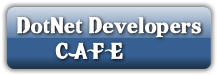Hello Friends,
Many
times we face the problem to host our website on local
machine to
createa virtual directory, So solutions is here for creating virtual directory
in IIS 7.5 and 7.0.
Since IIS 7, there exists a separate concept for a virtual directory and an application.
You can map a virtual directory to a physical directory that is
located on a local a or remote computer. The physical
directory (under the specified name of the
virtual directory) then becomes part of the application's URL.
An application, on the other hand, is a group of files that
provides services over protocols. So if you want to run your website as http://localhost/Demo, you have to use an application instead of a virtual directory and specify
Demo as the application's alias.
To create a virtual
directory:
Open IIS Manager
On Windows 7: Open Start -> Control Panel -> System and
Security category ->
Administrative Tools -> Internet
Information Services (IIS) Manager.
On
Windows Server 2008 or Windows Vista: Open Start -> Control
Panel ->
System and
Maintenance category -> Administrative
Tools ->
Internet Information
Services (IIS) Manager.
Expand local computer ->
Sites -> right-click
on Default Web Site (or other website if you're running multiple websites on
the same computer) and choose Add Virtual Directory...
An Add Virtual
Directory dialog appears.
Enter the Virtual
Directory Alias. If you want the
website to run as http://localhost/KenticoCMSDemo, enter alias KenticoCMSDemo.
Type a path or browse
to the physical directory that contains the chosen directory.
5. Click OK.
The system creates a
new virtual directory.
Right-click the
virtual directory and choose Convert to Application.
An Add Application dialog appears.
7.Click Select... and choose the ASP.NET v4.0 application pool from the drop-down
menu.
8. Click OK.
The system converts
the virtual directory to an application.
Alternatively, you can
create an application in one step by right-clicking a web site and
choosing Add Application... and filling the required information in the Add Application dialog as mentioned above.
Configuring application pools in IIS 7 and IIS
7.5
Application Pools
provide you with additional level of website management. They are supported
only by Windows Server 2003/2008/Vista/7. You can configure them in the Internet Information
Services (IIS) Manager under local computer ->
Application Pools.
You can check and
change the assigned application pool by right-clicking an application
under local computer -> Sites -> Default Web Site (or other web site) and selecting Manage Application
-> Advanced Settings...
You can set the
Recycling and other options by right-clicking on an application pool
under local computer -> Application Pools and selecting Advanced Settings....
If you like this post share it.. If you encounter any problems,
feel free and comment
below to find solution. Share Your
Experience with us.